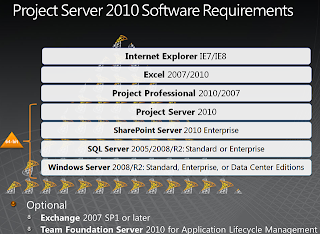
Also,
Determine hardware and software requirements (SharePoint Server 2010)
http://technet.microsoft.com/en-us/library/cc262485(office.14).aspx
Gokul Rajan MSc.,MCP, MCTS, MCITP, PM-IT
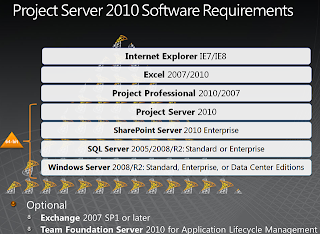
The table below maps each release of Microsoft Project Server 2007 to its version number and corresponding KB article number. You can locate the latest version number for Microsoft Project Server, do the following:
In the Microsoft SQL Server Management Studio, run the following query.
USE <PROJECTSERVERNAME>_Published
SELECT * FROM Versions
WHERE VersionId ='00000000-0000-0000-0000-000000000000'
ORDER BY Id DESC
In the query above, replace <PROJECTSERSVERNAME> with your naming schema.
Project Server Release Name | Project Server Version Number | KB Article |
Initial Release | 12.0.4518.1016 |
|
January 31 Hotfix Package | 12.0.6300.5000 | |
April 3rd Hotfix Package | 12.0.6309.5000 | |
April 22nd Hotfix Package | 12.0.6312.5000 | |
April 29 Hotfix Package | 12.0.6313.5000 | |
May 8th Hotfix Package | 12.0.6314.5000 | |
June 2nd Hotfix Package | 12.0.6316.5000 | |
June 9th Hotfix Package | 12.0.6317.5000 | |
Service Pack 1 | 12.0.6218.1000 | |
Infrastructure Update | 12.0.6318.5000 | |
August 2008 Cumulative Update | 12.0.6327.5000 | |
October 2008 Cumulative Update | 12.0.6331.5000 | |
December 2008 Cumulative Update | 12.0.6335.5000 | |
February 2009 Cumulative Update | 12.0.6341.5002 | |
Service Pack 2 | 12.0.6422.1000 | |
April 2009 Cumulative Update | 12.0.6503.5000 | |
June 2009 Cumulative Update | 12.0.6510.5003 | |
August 2009 Cumulative Update | 12.0.6514.5000 |
To locate the version number for Microsoft Office Project Standard 2007 or Microsoft Office Project Professional 2007, use one of the following methods:
Method 1
On the Windows desktop, click Start, and then click Control Panel.
In the Control Panel, click Programs, and then click Programs and Features.
If the Versions field is not displayed in the Programs and Features list, do the following:
Right click the field header for the Name field, and then click More.
In the Choose Details dialog box, click to enable Version, and then click OK.
In the Programs and Features list, scroll down to location Microsoft Office Project Professional or Microsoft Project Standard 2007.
Method 2
Start Microsoft Project.
In the Help menu, click About.
Project client Release Name | Project client Version Number | KB Article |
Initial Release | 4518.1016 |
|
January 28th Hotfix | 6300.5000 | |
March 22nd Hotfix | 6300.5000 | |
April 30th Hotfix | 6312.5000 | |
May 8th Hotfix | 6314.5000 | |
Service Pack 1 | 6215.1000 | |
Infrastructure Update | 6318.5000 | |
August 2008 Cumulative Update | 6327.5000 | |
October 2008 Cumulative Update | 6331.5000 | |
December 2008 Cumulative Update | 6334.5000 | |
February 2009 Cumulative Update | 6341.5002 | |
Service Pack 2 | 6423.1000 | |
April 2009 Cumulative Update | 6503.5000 | |
June 2009 Cumulative Update | 6510.5000 | |
August 2009 Cumulative Update | 6514.5000 |
Migration of Monitoring Server from a test environment to a production environment is similar to the operation outlined in Backing up and restoring Monitoring Server databases.
Important: |
Either Office SharePoint Server 2007 or Windows SharePoint Services must be installed in order to successfully install and use Monitoring Server. The terms Windows SharePoint Services and SharePoint Services are used collectively in PerformancePoint Server documentation to refer to Office SharePoint Server 2007 and Windows SharePoint Services 3.0. |
Procedure
Install Monitoring Server on the target computer
Well, Here it is. SharePoint actually stores the connection to the configuration database in the registry.
HKLM\SOFTWARE\Microsoft\Shared Tools\Web Server Extensions\12.0\Secure\ConfigDB
There is a easy way to Perform "Uninstallation of MOSS" on a standalone/farm server. The only viable way of doing things in standalone is follow the order below; However, for Farm based MOSS installation there are few more steps to be followed, which can guarantee clean removal of the software.
Steps to remove MOSS from your System/Server.
1. Remove Server from Farm
In Central Admin, Operations tab, Server in farm -- Remove server.
A word of caution: Always remove the Database / SMTP Servers first before removing the SharePoint Farm as you would have less problems removing the DB from SQL later.
You'll probably get an error message after you click remove, since the server isn't able to render the page anymore.
2. Remove Databases
Content DB, Config, Search, SSP, Etc.
3. Remove Web Applications
Use the IIS Management Console, remove all web applications related to the MOSS site.
4. Rename the C:\Program Files\Common Files\Microsoft Shared\Web Server Extensions\12 to 12_OLD
Now you can remove MOSS via add/remove programs.
-
Problem
Microsoft products such as Windows Server Update Services (WSUS) 3.0 and Windows Sharepoint Services (WSS) 3.0 ship with SQL Server 2005 Embedded Edition. Now called the Windows Internal Database, more and more system administrators charged with managing WSUS and WSS are faced with the challenge of managing these databases. Since most of these system administrators are not full-fledged DBAs, how do they manage the Windows Internal Database?
Solution
The Windows Internal Database is an embedded data service that can only be used by a handful of Windows Services. It is designed in such a way that you are not allowed to connect to and use this particular database service for non-Microsoft products. By default, installing either WSUS 3.0 or WSS 3.0 will create the databases on the C:\ partition and will cause administration issues such as insufficient disk space. It is quite confusing to manage this SQL Server instance as it does not appear as a SQL Server service nor are there management tools included with the products. The easiest way is to use SQL Server Management Studio Express. You can install a copy of SQL Server Management Studio Express on the server running your WSUS 3.0 or WSS 3.0. You then register this instance using Named Pipes as this is the only configuration for connectivity. Use this server name when you register this instance
\\.\pipe\MSSQL$MICROSOFT##SSEE\sql\query
Once you've managed to register this instance in SQL Server Management Studio Express, you can now administer the WSUS 3.0 and WSS 3.0 databases like shrinking the database files or moving them to a different disk partition dedicated for them to avoid insufficient disk space issues.
If you prefer to use scripts to manage these databases, you can download and install the SQL Server 2005 Command Line Query Utility - sqlcmd . This tool will be installed, by default, on this directory
C:\Program Files\Microsoft SQL Server\90\Tools\binn
To connect to the database instance, you need to run the sqlcmd.exe utility, passing the instance name and your credentials
sqlcmd -S \\.\pipe\MSSQL$MICROSOFT##SSEE\sql\query –E
You can then run your administrative T-SQL scripts once connected to this database instance.
Considerations
While these are possible reasons to administer the Windows Internal Database, it is not recommended to do anything beyond performing backups, moving or shrinking the database files. Modifying database schema or database properties would break supportability of these products. Plus, any changes made to these databases can be overwritten by the products' service packs or cumulative updates.
Next Steps
How to determine which version of SQL Server 2005 is running
To determine which version of Microsoft SQL Server 2005 is running, connect to SQL Server 2005 by using SQL Server Management Studio, and then run the following Transact-SQL statement.
SELECT SERVERPROPERTY('productversion'), SERVERPROPERTY ('productlevel'), SERVERPROPERTY ('edition')
The following results are returned:
For example, the results resemble the following.
Collapse this tableExpand this table
9.00.1399.06 | RTM | Enterprise Edition |
The following table lists the Sqlservr.exe version number.
Collapse this tableExpand this table
Release | Sqlservr.exe |
RTM | 2005.90.1399 |
SQL Server 2005 Service Pack 1 | 2005.90.2047 |
SQL Server 2005 Service Pack 2 | 2005.90.3042 |
SQL Server 2005 Service Pack 3 | 2005.90.4035 |
You can find: SP1, IU, Aug CU, Oct CU, Dec CU, Mar CU, SP2, Apr CU download and KB information below. Overview and What's Included in SP1 For a description of SP1, please refer to the following knowledge base articles on http://support.microsoft.com/ :
For a list of issues fixed in SP1, please refer to the following knowledge base articles on http://support.microsoft.com/http://support.microsoft.com/ :
Critical Planning and Deployment & Installation Information Next before installing read the following documents which will help you understand the deployment procedure as well as tips tricks and troubleshooting steps:
How to obtain and install SP1? Patches for all products are available on http://www.update.microsoft.com/Microsoft Update (recommended), http://www.officeupdate.microsoft.comOffice Update and the http://www.microsoft.com/downloadsDownload Center with a few exceptions. Windows SharePoint Services and the WSS Language Packs are live on http://www.update.microsoft.com/windowsupdateWindows Update and Microsoft Update. For those customers with low bandwidth, CDs will be available for order after January 15th for a small shipping and handling fee from a link off the Download Details page. For additional information on each release, please see the download details page, in English, for:
______________________________________________________________________________________________________________ Infrastructure Update Installation Instructions It is strongly recommended that you:
The installation process will incur server and farm downtime that you will need to plan for - the updates should be installed on all servers in a farm.
Downloads x64 x86 Infrastructure Update for Windows SharePoint Services 3.0 (KB951695) Infrastructure Update for Microsoft Office Servers (KB951297) Infrastructure Update for Microsoft Office Project 2007 (KB951547) August Cumulative Update Installation Order Assuming you are running the released version of Project Server 2007, here is a high level procedure, please refer to the TechNet articles for detailed deployment steps:
Announcing the release of the October Cumulative Update Announcing the release of the August Cumulative Update for Project and Project Server 2007 Deployment guide: http://technet.microsoft.com/en-us/library/dd239177.aspxDeploy cumulative updates (Project Server 2007) Knowledge Base Articles and Downloads
Announcing the release of the December Cumulative Update
"October Cumulative Update" (fixes) available for Project and Project Server Cumulative update packages for the 2007 Microsoft Office core suite applications and for 2007 Microsoft Office servers: October 28, 2008 KB: 958847: http://support.microsoft.com/kb/958847 Description of the Project 2007 hotfix package (Project.msp): October 28, 2008 KB: 958138 http://support.microsoft.com/kb/958138 http://support.microsoft.com/hotfix/KBHotfix.aspx?kbnum=958138Description of the Project Server 2007 hotfix package (Pjsrvapp.msp, Pjsrvwfe.msp): October 28, 2008 KB: 957696: http://support.microsoft.com/kb/957696 http://support.microsoft.com/hotfix/KBHotfix.aspx?kbnum=957696 Description of the Windows SharePoint Services 3.0 hotfix package: October 28, 2008 KB: 957691: http://support.microsoft.com/kb/957691 (not published yet) http://support.microsoft.com/hotfix/KBHotfix.aspx?kbnum=957691 Description of the SharePoint Server 2007 hotfix package (Coreserver.msp): October 28, 2008 KB: 957693 http://support.microsoft.com/kb/957693 http://support.microsoft.com/hotfix/KBHotfix.aspx?kbnum=957693 Project Server Service Pack 1: Dec 11, 2007 | ||||||||||||||||||||||||||||||||||||||||||||||||||||||||||||||||||||||||||||||||||||||||
December 2008 Cumulative Fixes Description of the Project 2007 hotfix package (Project.msp): December 16, 2008 / KB: 959643 http://support.microsoft.com/kb/959643 http://support.microsoft.com/hotfix/KBHotfix.aspx?kbnum=959643 Description of the Project Server 2007 hotfix package (Pjsrvapp.msp, Pjsrvwfe.msp): December 16, 2008 / KB: 960313 http://support.microsoft.com/kb/960313 http://support.microsoft.com/hotfix/KBHotfix.aspx?kbnum=960313 Description of the Windows SharePoint Services 3.0 hotfix package (Sts.msp): December 16, 2008 / KB: 959644 http://support.microsoft.com/kb/959644 http://support.microsoft.com/hotfix/KBHotfix.aspx?kbnum=959644 Description of the SharePoint Server 2007 hotfix package (Coreserver.msp): December 16, 2008 / KB: 959637 http://support.microsoft.com/kb/959637 http://support.microsoft.com/hotfix/KBHotfix.aspx?kbnum=959637 Related links: * Announcing the release of the October Cumulative Update for Project and Project Server 2007 <http://blogs.msdn.com/chrisfie/archive/2008/10/29/announcing-the-release-of-the-october-cumulative-update-for-project-and-project-server-2007.aspx> * Announcing the release of the August Cumulative Update for Project and Project Server 2007 <http://blogs.msdn.com/chrisfie/archive/2008/09/26/announcing-the-release-of-the-august-cumulative-update-for-project-and-project-server-2007.aspx> * Upcoming Microsoft Project 2007 and Project Server 2007 Service Pack 2 <http://blogs.msdn.com/chrisfie/archive/2008/10/25/upcoming-microsoft-project-2007-and-project-server-2007-service-pack-2.aspx> * Cumulative updates are available from the Microsoft Office team to deliver hotfixes for reported problems <http://support.microsoft.com/kb/953878> * Project Server TechCenter <http://technet.microsoft.com/en-us/office/projectserver/default.aspx> (TechNet) | ||||||||||||||||||||||||||||||||||||||||||||||||||||||||||||||||||||||||||||||||||||||||
March 2009 Cumulative Fixes Guidance on loading Project Server 2007 Cumulative Hotfixes Description of March 2009 Project Server Hotfixes Download March 2009 Project Server Hotfixes Description of the Windows SharePoint Services 3.0 cumulative update package: February 24, 2009 Description of the Windows SharePoint Services 3.0 cumulative update package: February 24, 2009 | ||||||||||||||||||||||||||||||||||||||||||||||||||||||||||||||||||||||||||||||||||||||||
Service Pack 2 (April, 2009)
Project Service Pack 2 High Level Benefits Project Standard and Project Professional
Project Server
Once your farm has been properly updated the new SP2 product version will be: 12.0.6422.1000 (please refer to the TechNet deployment article for instructions on how to verify an installation). Getting Ready for Project Server 2010 As part of the SP2 release Microsoft announced the following requirements for the next release of SharePoint and Project Server: Windows Server 2008 and 64 bit. Microsoft will be publishing guidance on how to upgrade your existing Project Server 2007 farm to Windows Server 2008 64 bit in the coming weeks on TechNet. Expect full system requirements for Project Server 2010 at a later date. Microsoft expects to release a Service Pack 2 for Project Portfolio Server 2007 by June 2009 | ||||||||||||||||||||||||||||||||||||||||||||||||||||||||||||||||||||||||||||||||||||||||
April 2009 Cumulative Fixes Please refer to this TechNet article for deployment guidance: Deploy cumulative updates (Project Server 2007) After applying the April CU, the database version should be: 12.0.6504.5000 (see article above for instructions on how to verify the installation). Please refer to this post from the Office Sustain Engineering team for more information about SP2 and the April CU: FAQ concerning Service Pack 2 and the Cumulative Updates for April 2009 for the 2007 Microsoft® Office System and Microsoft Office servers Knowledge Base Articles and Downloads
Related links:
| ||||||||||||||||||||||||||||||||||||||||||||||||||||||||||||||||||||||||||||||||||||||||
Project Portfolio Server 2007 SP2 If you are using Project Portfolio Server 2007, then you'll be happy to hear that Service Pack 2 is now available. Key new features:
Plus:
Go to the | ||||||||||||||||||||||||||||||||||||||||||||||||||||||||||||||||||||||||||||||||||||||||
Important Note about Service Pack 2May 27, 2009Before you install SharePoint Server 2007 Service Pack 2 (SP2), read important information about SP2 in the SharePoint Team Blog.
For detailed information about these hotfixes and improvements, see KB 970946.
June Cumulative Update (CU) for Windows SharePoint Services 3.0Released June 30, 2009The June CU includes hotfixes and improvements for Windows SharePoint Services 3.0 (KB 971538).
June Cumulative Update (CU) for Office SharePoint Server 2007Released July 15, 2009The June CU includes hotfixes and improvements for Office SharePoint Server 2007. For detailed information about these hotfixes and improvements, see KB 971537.
August Cumulative Update (CU) for Windows SharePoint Services 3.0Released August 25, 2009The August CU includes hotfixes and improvements for Windows SharePoint Services 3.0. For detailed information about this update, see KB 973400.
August Cumulative Update (CU) for Office SharePoint Server 2007Released September 9, 2009The August CU includes hotfixes and improvements for Office SharePoint Server 2007. For detailed information about this update, see KB 973399.
Important Note about August Cumulative Update (CU)September 16, 2009There is a known issue with installing the August CU for Windows SharePoint Services 3.0 on Windows SharePoint Services 3.0 or Office SharePoint Server 2007 farms. This relates to detaching content databases when installing the CU. For more information, see the following blog posts:
Hope this is useful –
Gokul Rajan